The creation of a new simple strategy is realized via the Strategy Class Coder software. This topic provides a step-by-step guide for this creation.
1. Download the Strategy Class Coder application (http://components.biomamodelling.org/components/scc/publish.htm)
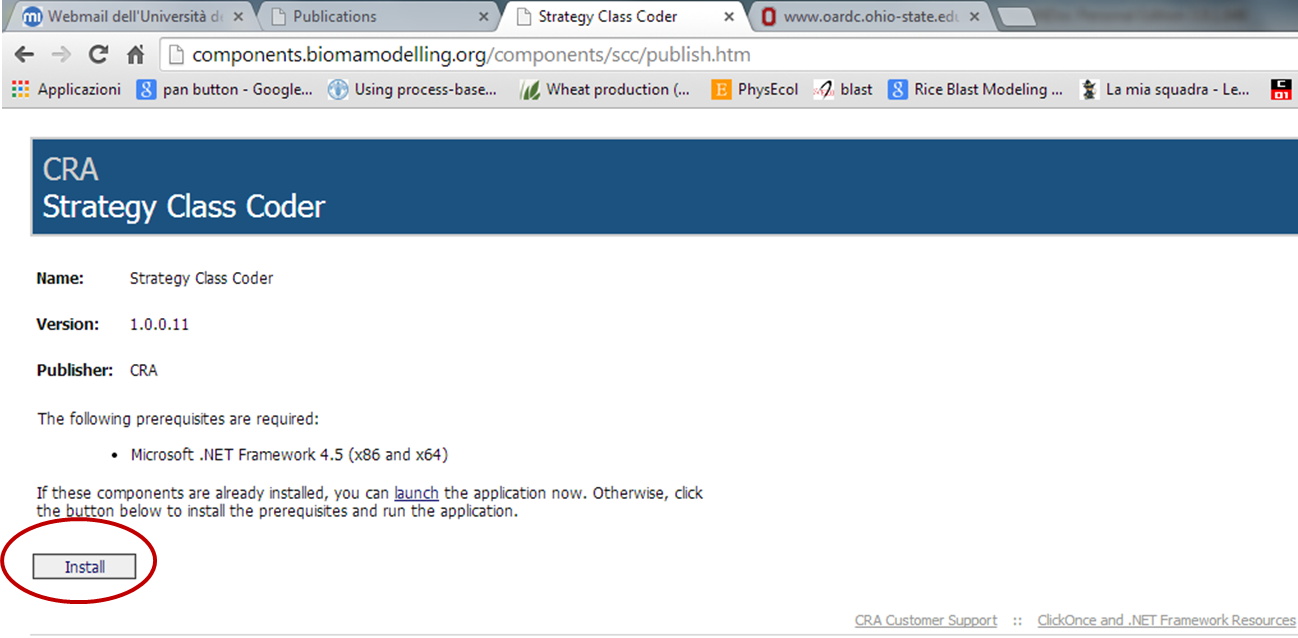
2. Open the SCC software and click on "Data-interfaces DLL". A file browser will appear.
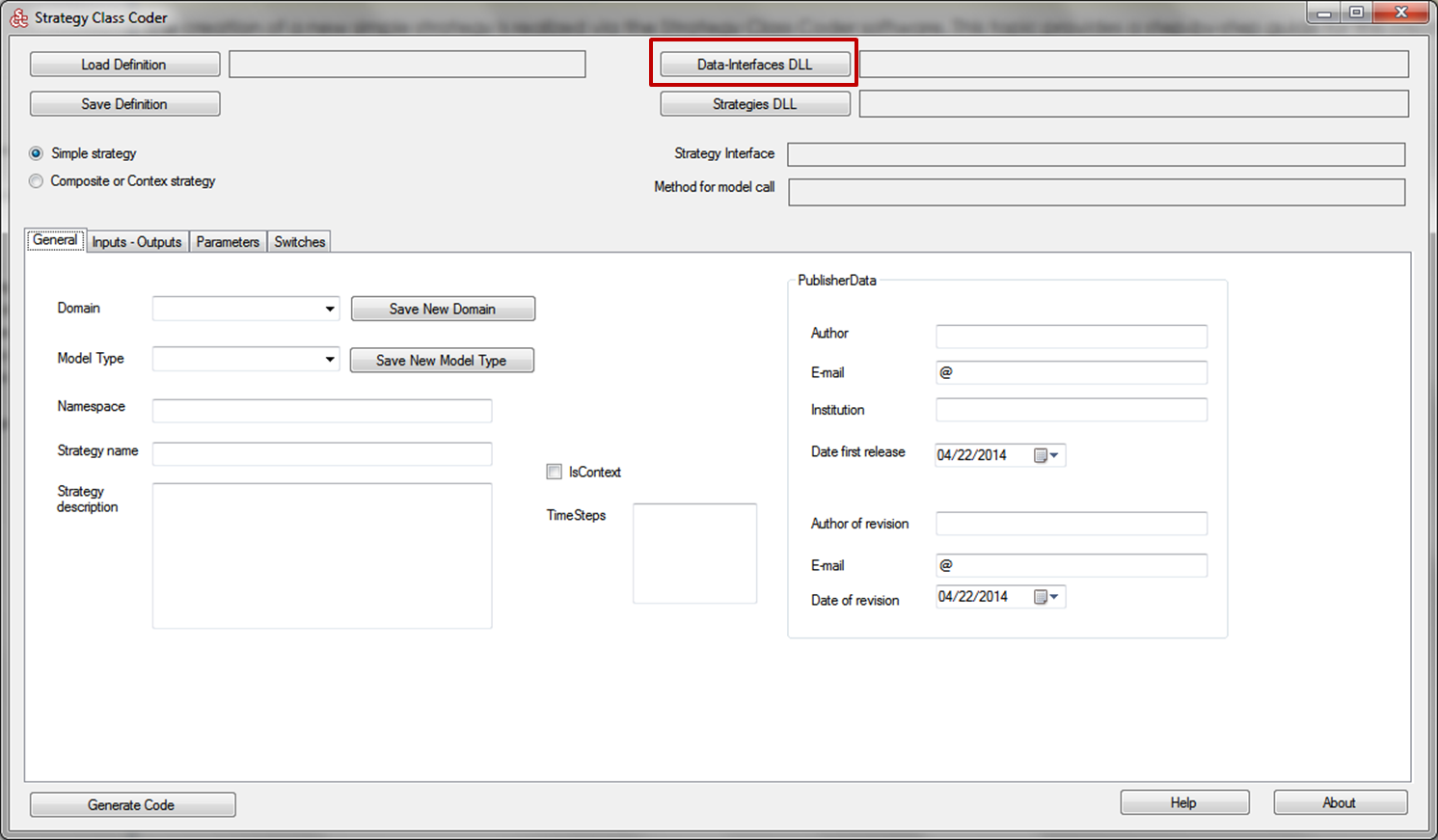
3. Select one of the .dll files containing the definition of the domain classes. In this example, the dll CRA.Diseases.Airborne.DiseaseProgress.Interface has been selected.
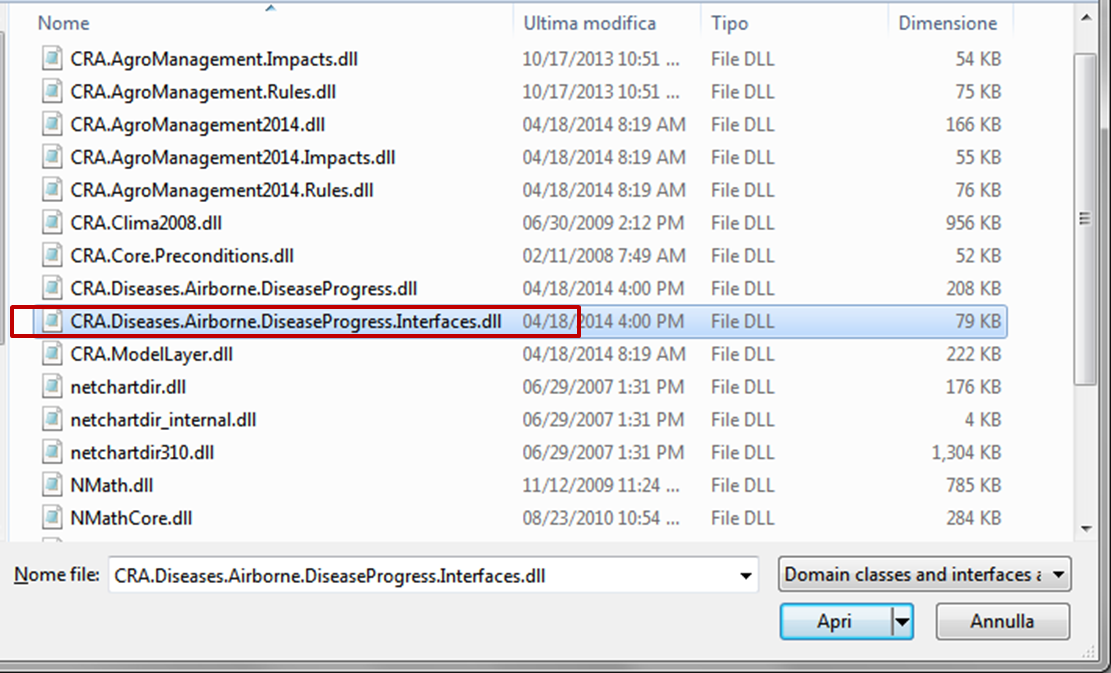
4. Once done, the SCC software will automatically configure according to the domain classes included in the .dll file loaded:
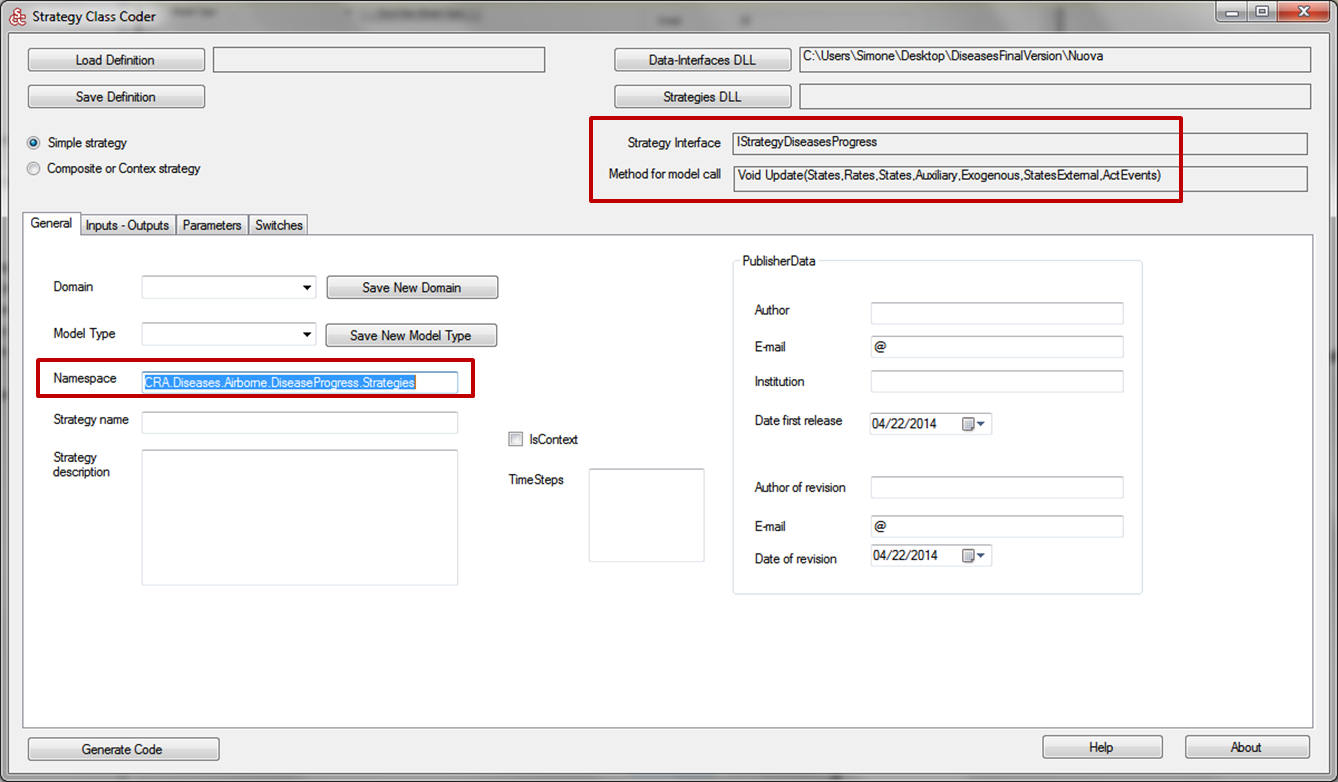
5. Then, the General panel has to be filled with the definition of the Domain, the Model Type, the Strategy name, the Strategy description (these fields must be filled according to the user need). The right part of the graphical user interface let the opportunity to add some information about the author of the strategy. To create a simple strategy, the "Simple strategy" button must be selected.
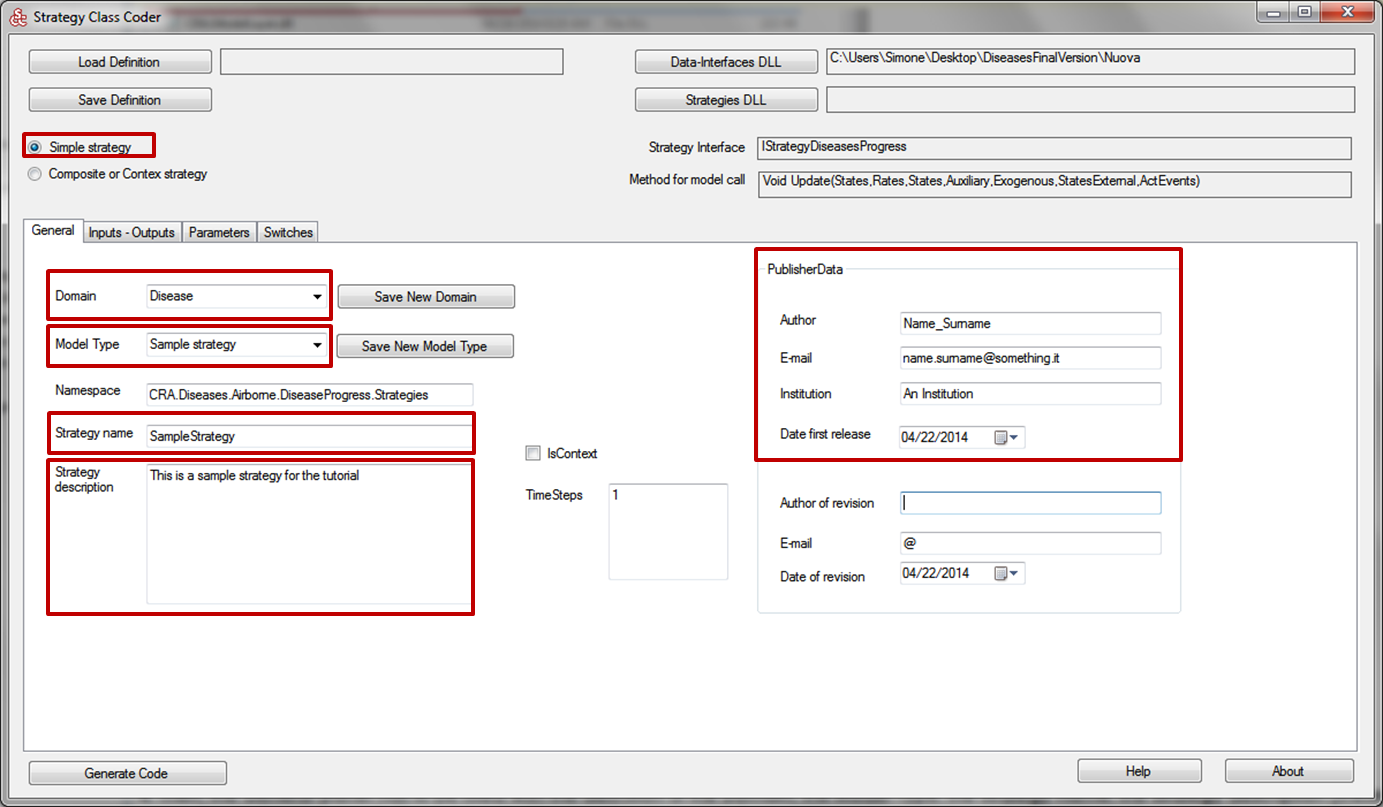
6. At the next step, click on the "Inputs - Outputs" panel. The combobox "DomainClass" allow to select the domain class containing the inputs and the outputs variable of the simple strategy.

7. To add an input variable, select the "Input" button, select a domain class, and then click on "Select Variable". In this example, the two variables "DailyAirMaximumTemperature" and "DailyAirMinimumTemperature" present in the "Exogenous" domain class are selected as input.
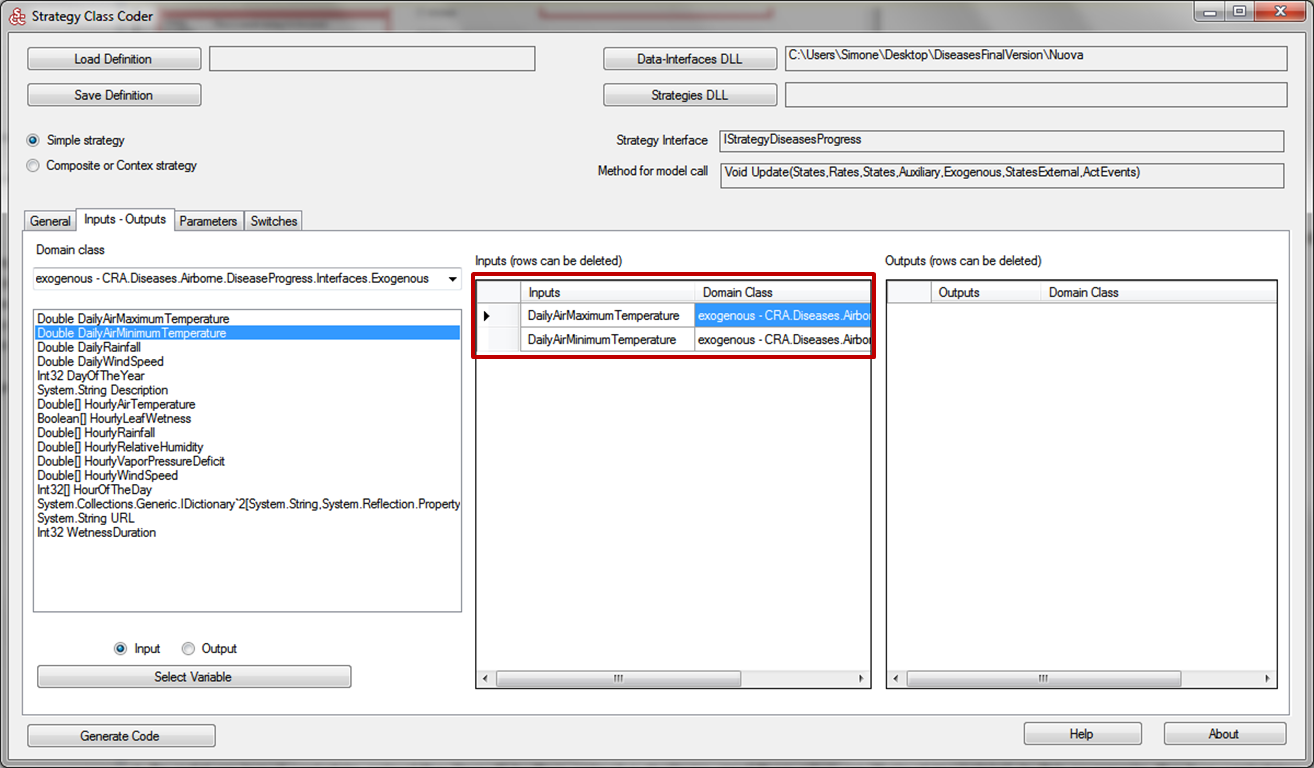
8. To add an output variable, select the "Output" button, select a domain class, and then click on "Select Variable". In this example, the variable "LatencyDaily" present in the "Auxiliary" domain class is selected as output.
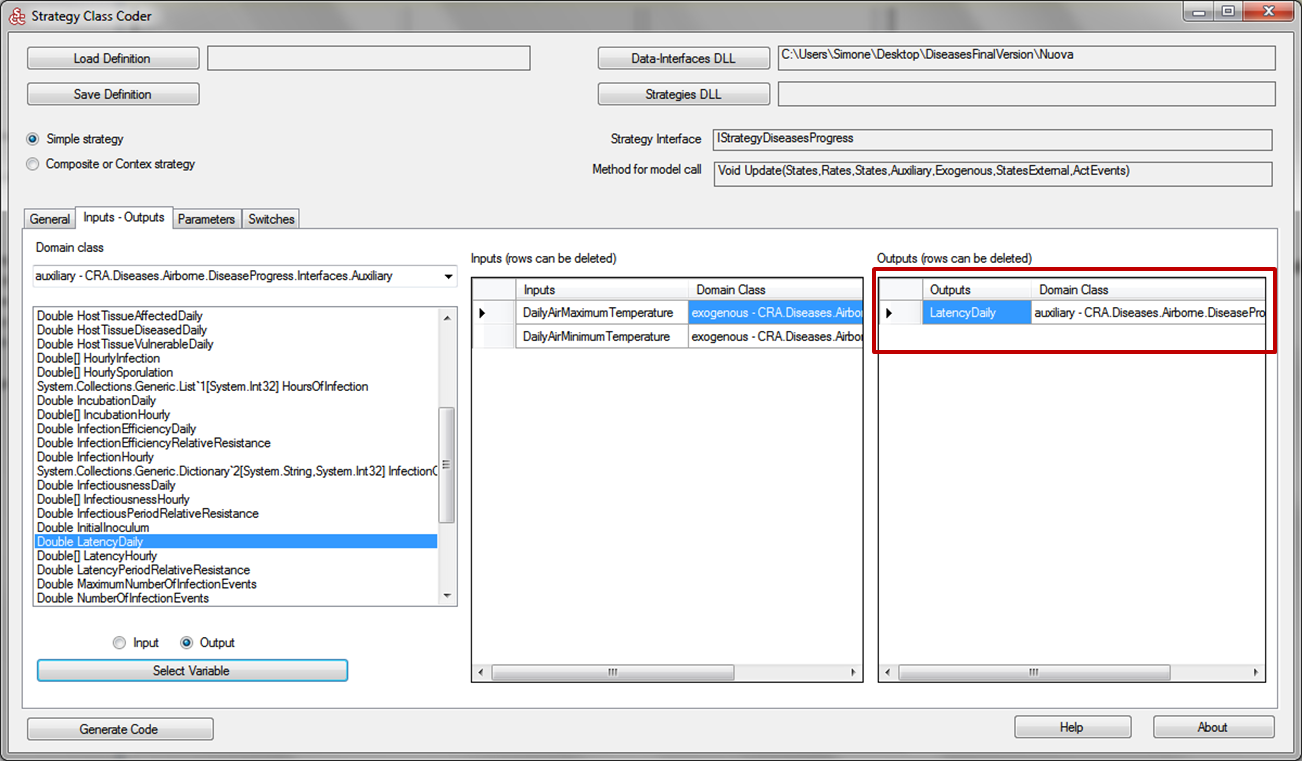
9. At the next step, click on the "Parameters" panel. This section allows to insert one or more parameters which will be used by the strategy. The following fields must be filled: NameVar, Description, MinValue, MaxValue, DefaultValue, Units and ValueType. In this example, one parameter is defined.
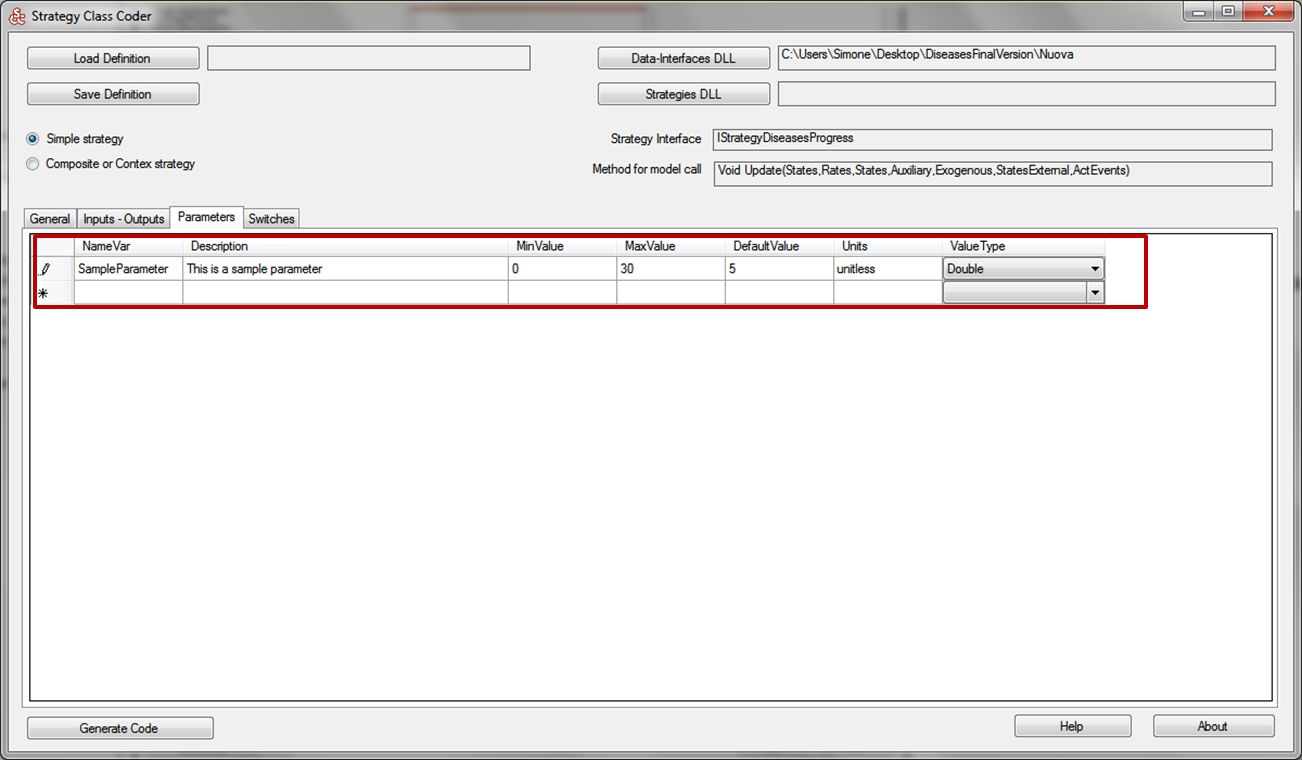
10. Once finished, click on the "Generate Code" button. A file browser will appear to save the strategy in a specific path. Then, the following message will appear:
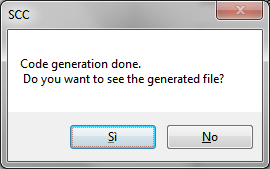
Created with the Personal Edition of HelpNDoc: iPhone web sites made easy