The Software Development Kit of the Diseases components contains four projects (Visual Studio C# 2013) showing the logic to read the weather data from an input file, to assign the input data to the domain classes of the Diseases component, to valorize the model parameters and to run the model in a sample simulation.
This topic gives a step-by-step guide of these sample application.
1. Once downloaded the SDK, please unzip and double click on the "Disease_SDK.sln" file.
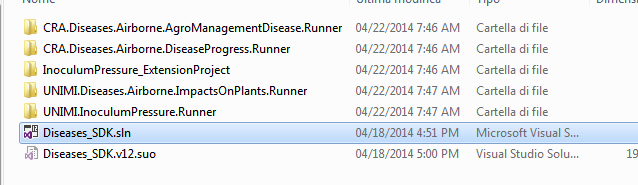
2. The "Disease_SDK.sln" solution will be open by the Visual Studio C# software. Five projects are present in the Solution Explorer (red square):
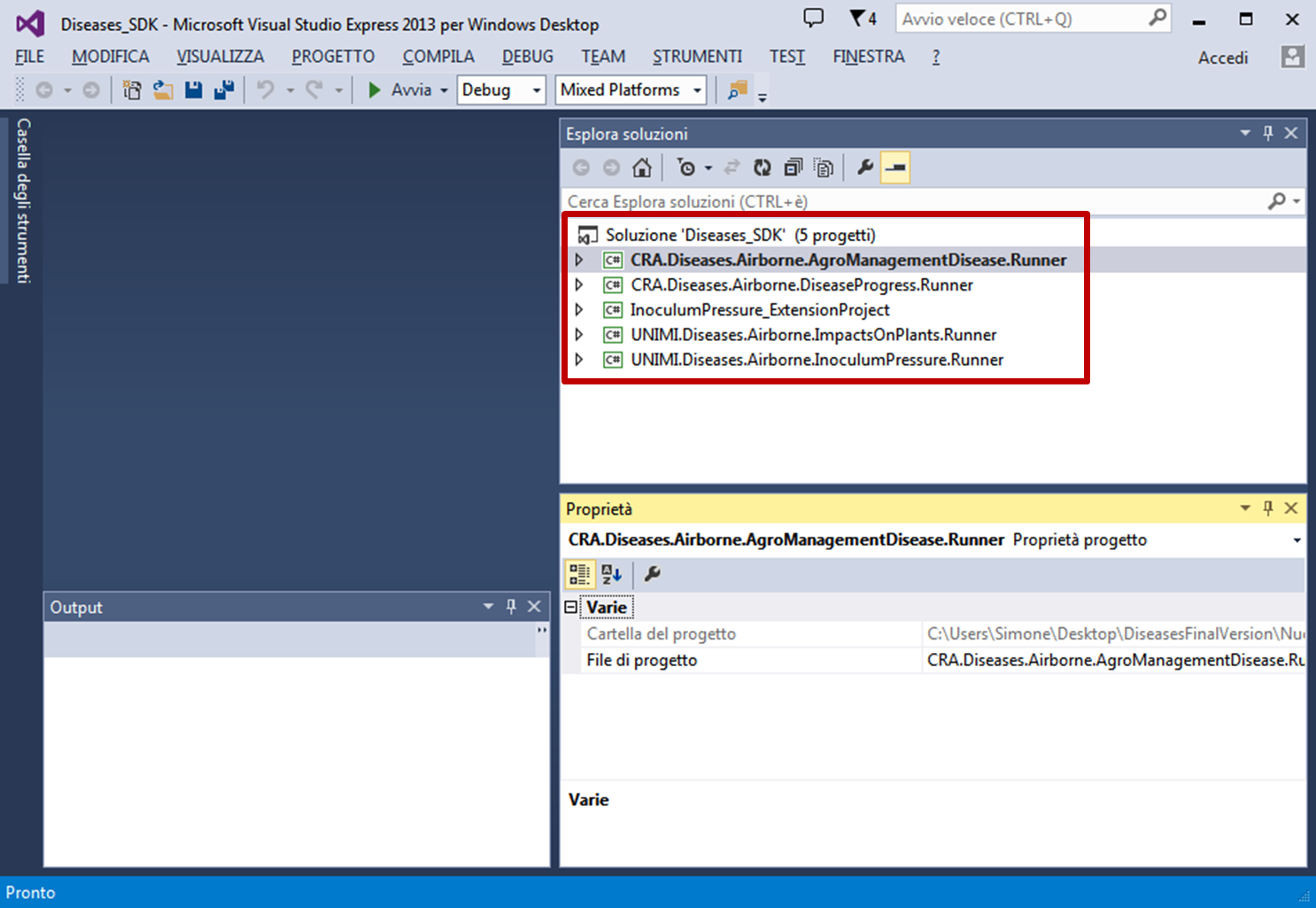
3. Four projects are sample applications, one for each Diseases component (Console Application projects), whereas the other one (InoculumPressure_ExtensionProject) contains an example of how to extend a Diseases component (Class Library project). The sample applications of the four Diseases components have the same structure:
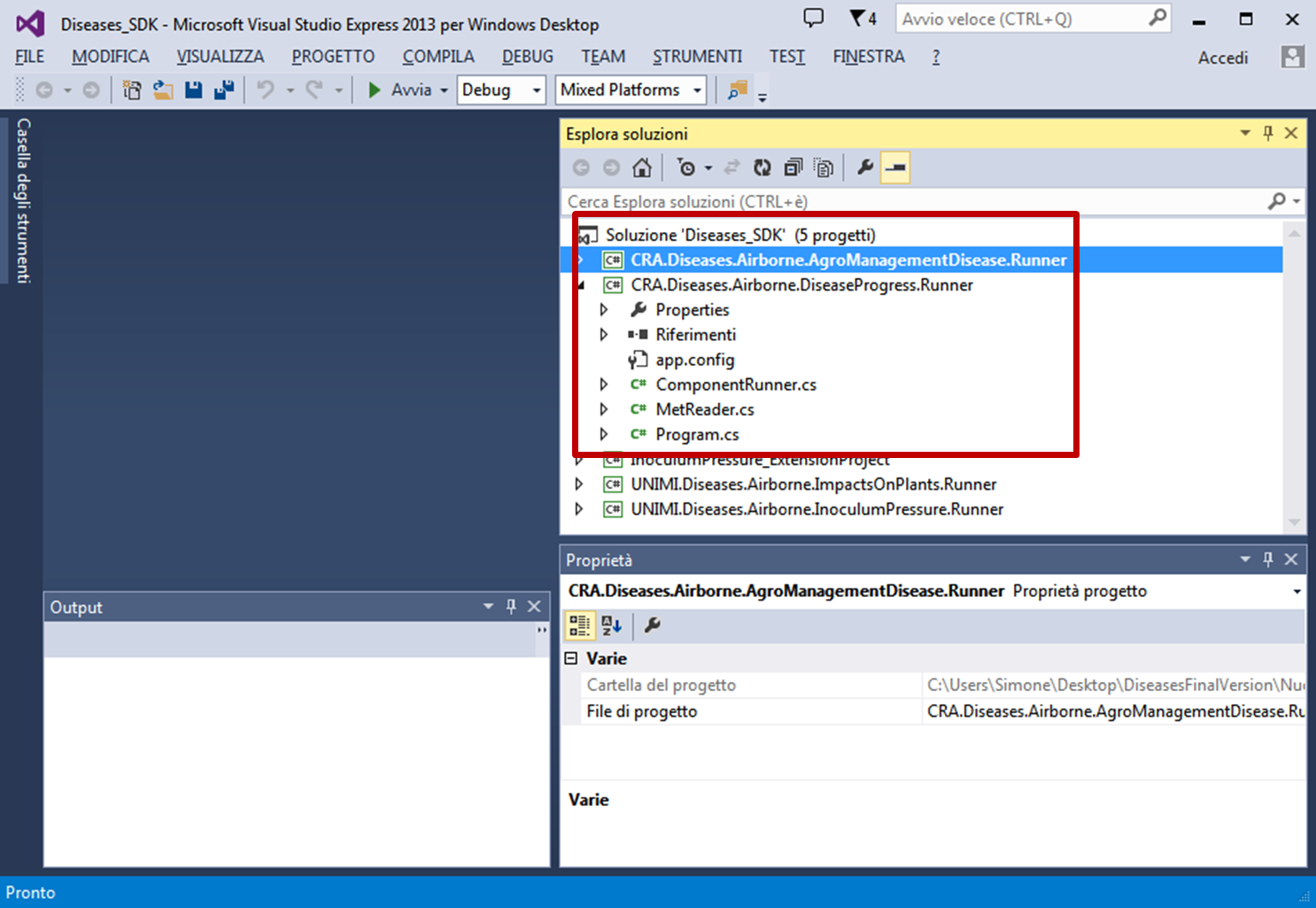
3. To run a sample application of a Diseases component, the user has to:
The Console will be open. In this example, the sample application of the DiseaseProgress component is run:
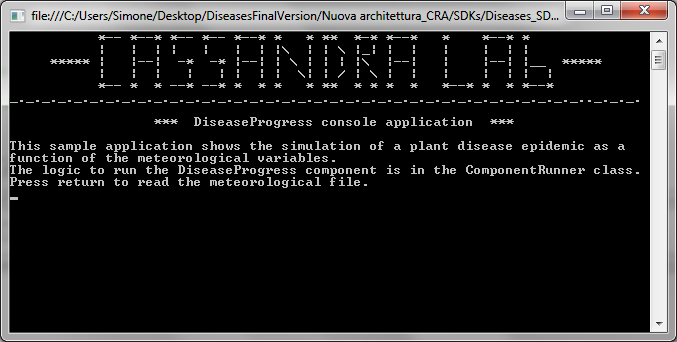
4. Please read the messages and press return in order to go on with the application. The first step is the reading of the meteorological file.
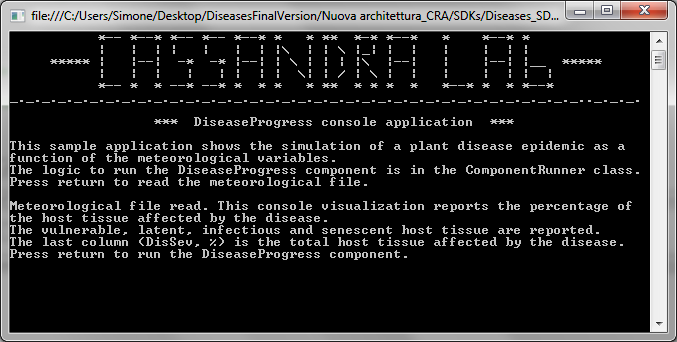
5. After the reading of the meteorological file, some messages appear to explain which variables are reported in the sample application. After pressing return, a summary table reporting the values of these variables in consecutive days of year is shown:
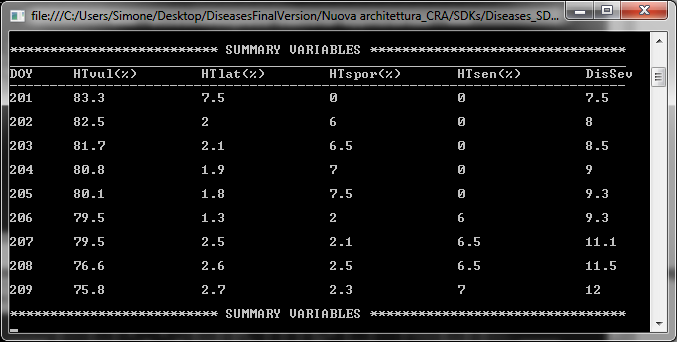
A further sample application is provided (CropML_Diseases), implementing a modelling solution including the WOFOST model coupled to the InoculumPressure, DiseaseProgress and ImpactsOnPlants components. It includes a two-year simulation showing the impact of brown rust on wheat crop in terms of leaf area index reduction.
Created with the Personal Edition of HelpNDoc: Generate EPub eBooks with ease